I was very happy to have resolved “Auto forwarded mail rule” issue (How? You can read here). Everything worked like a charm yesterday, but today morning, it simply would not run!
After re-creating rule, and re-creating procedure, I was presented with error:
Cannot run "" script
Wow! Wonderful error explanation by MS again.
So, what’s the solution?
1st:
- Create a copy of your VBA code (somewhere in a text file)
- Close Outlook
- Create a backup of vbaproject.otm file and delete it (it should be in C:\Users\username\AppData\Roaming\Microsoft\Outlook path by default)
- Restart outlook
- Start VBA (Alt + F11)
- Paste your VBA code
- Restart Outlook
- Create Rule, and assign Run Script
This should work now.
Remember to have a copy of all your codes that are created in vbaproject.otm
2nd:
Check your macro settings
It should be “Notifications for all macros”
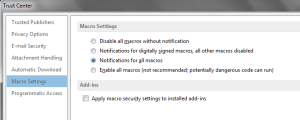
Save your settings, and restart Outlook
This should work now.
ENJOY!!